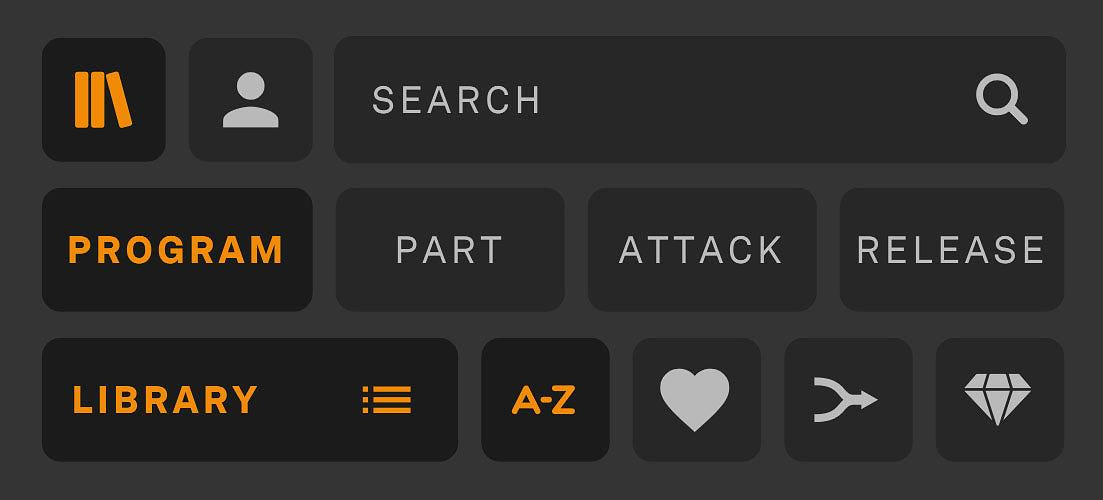The latest version of the Soundpaint User Manual can be found Here!
Frequently Asked Questions
Find Answers To All Your Questions
General FAQ
Walkthroughs, Tutorials, and Resources
Soundpaint Editor
Soundpaint Controls
TIPS
SOUNDPAINT USER MANUAL
Soundpaint/8Dio Crossgrade libraries
This list is ever-expanding as our Soundpaint catalogue continues to grow:
| Category | 8Dio | Soundpaint |
| Alt. ensemble | ||
|
Acoustic Grand Ensemble (AGE) Vol. 1 Acoustic Grand Ensemble (AGE) Vol. 2 Acoustic Grand Ensemble (AGE) Vol. 1 Acoustic Grand Ensemble (AGE) Vol. 2 Acoustic Grand Ensemble (AGE) Vol. 2 Acoustic Grand Ensemble (AGE) Vol. 1 Acoustic Grand Ensemble (AGE) Vol. 1 Acoustic Grand Ensemble (AGE) Vol. 2 Acoustic Grand Ensemble (AGE) Vol. 1 |
||
| Ambience | ||
| Supercluster | Supercluster | |
| Bass | ||
|
Basstard Bazantar |
||
| Brass | ||
|
Fire Trumpet (Bible of Salsa Vol. 3) Fire Trombone (Bible of Salsa Vol. 3) Fire Sax (Bible of Salsa Vol. 3) CAGE Brass Century Solo Brass Trumpet Century Solo Brass Flugelhorn Majestica |
||
| Bundles | ||
| Symphonic Shadows | Symphonic Shadows Bundle | |
| Custom Design | ||
| EverWave | EverWave | |
| Choirs | ||
| Requiem Pro | Requiem Nova | |
| Drums | ||
| Blackbird Drums | Blackbird | |
| Epic Ensemble | ||
|
Epic Dhol Ensemble Epic Frame Drum Ensemble Epic Taiko Ensemble Epic Toms Ensemble Extreme Ensembles 10 Analog Synths Extreme Ensembles 10 Basses Extreme Ensembles 10 Electric Guitars Majestica (8W) |
Extreme Ensembles 10 Analog Synths |
|
| Guitars | ||
|
Emotional Guitars Multi-Sampled Emotional Guitars Pads Instant Guitar Series Acoustic Guitar Instant Guitar Series 12 String Guitar Instant Guitar Series Electric Guitar Instant Guitar Series Steel String Instant Guitar Series Dobro |
||
| Hybrid | ||
|
Hybrid Tools Volume 1 Hybrid Tools Volume 2 Hybrid Tools Volume 3 Hybrid Tools Volume 4 Rhythmic Auras I Hybrid Tools Terminus |
||
| Keyboards | ||
|
Studio Vintage Hammond Organ Studio Vintage Series Suitcase 54 Piano |
||
| Percussion, Tonal | ||
|
5 Studio Exotic Percussions Glass Marimba Studio Steel Drum Wrenchenspiel |
||
| Piano | ||
|
1901 Studio Upright Piano 1969 Legacy Grand Piano 1971 Estonia Grand Piano 1985 Passionate Piano 1990 Prepared Studio Grand Piano 1990 Studio Grand Piano |
||
| Strings | ||
|
Adagio, Anthology, Agitato, Adagietto Adagio, Anthology, Agitato, Adagietto Adagio, Anthology, Agitato, Adagietto CAGE Strings Century Harps Majestica |
||
| Voices | ||
|
Forgotten Voices Barbary Forgotten Voices Cait Forgotten Voices Terrie Forgotten Voices Francesca |
||
| Woodwinds | ||
|
Claire Clarinet Studio Solo Sax (Sax Trio) Claire Oboe Studio Solo Sax (Sax Trio) Claire Alto Flute Claire English Horn Studio Soprano Sax Claire Piccolo Claire Flute Claire Bassoon CAGE Woodwinds Majestica |
||
| World | ||
|
Harmonium Santur 3 Duduks |
||
If you own any of these libraries on 8Dio and would like to crossgrade to the Soundpaint versions, you should receive a crossgrade discount email automatically if you are signed up for the 8Dio Email Newsletter. Note that you will not receive these crossgrade emails if you are not signed up for our mailing list, so if you do not receive these emails or if the discount no longer works, please email us at support@soundpaint.com.
Why is Soundpaint Free?
We wanted to make something that was available to everyone. We do not believe in limiting this new technology behind a pay wall and wanted to be able to share it with everyone we can. While additional libraries for Soundpaint are not free, it does come with a free copy of the 1928 piano. We do also have several other free libraries available here.
Will the All Bundle give me future releases?
The All Bundle will only ever include all currently available products, and will not offer you future releases.
Will Soundpaint work with my OS?
Soundpaint is compatible with both Mac and PC, but will not work on older operating systems that are no longer officially supported.
Soundpaint currently requires Mac 10.14 or later, or Windows 10 or later.
What are the minimum system requirements for Soundpaint?
Soundpaint and its Soundpaint Downloader Application required either Mac OS 10.14 or later, or Windows 10 or later to be run on your device.
We do also recommend having at least 8GB of RAM, and an Intel I7-6700 or equivalent CPU
The disk space for each library can be found on each page, below the "add to cart" button.
Does it cost anything to use Soundpaint?
No! The Soundpaint engine is free. No one-time payment. No subscription. Free. You only need to purchase the libraries and we have a number of free libraries available if you want to test the engine first!
The library download button on the website does not work. How do I download libraries from the site?
The download buttons on the site link directly to the Soundpaint app and its downloader, so you will want to make sure you have both apps installed before selecting the library download option on the Soundpaint website. If these apps are not installed, the download buttons on the site will not work. You can download Soundpaint from the Engine tab of your account page.
A full setup tutorial can be found here:
https://www.youtube.com/watch?v=W9XENO5LQ_g
If you need any help downloading your libraries, please reach out to us through our live chat or at support@soundpaint.com.
Can I customize the layout of the racks?
You can customize the order of each rack. Simply drag and drop them to your desired order. Effects are processed from left to right.

Does Soundpaint come with a VST version?
Yes, Soundpaint includes both VST2 and VST3 plugin versions, which are compatible with most DAW's. It also includes an AU version, an AAX version and a Standalone application.
Is anything else planned to be added to Soundpaint?
We are currently developing more features, and are always adding more! We have already implemented options for legato, expanded user sample import options, tattoos, colour, and created our AAX version. Many more options are yet to come, and we plan on added as many features as we can to improve the engines functionality!
Error Occurred. Please Restart Download with Mac OS 10.13
Due to Mac updates we cannot officially support Mac OS 10.13
When downloading the libraries the download will most likely be successful until the unpacking process. The issue that Mac OS 10.13 users have had is that at the end of the Unpacking process they receive the message “Error. Please Restart Download" because the current version of the downloader is not compatible with Mac OS 10.13 and cannot unpack the downloaded files. It is unlikely that we will officially support it.
Please use the Unarchiver or Keka to unpack the downloaded zip files. You do not need to keep the zip files or unpacked folder. You only need to keep the folder that is unzipped. (Do not delete zip files before they have finished unpacking). You will need to make sure the library location is listed in the Directory list and then do a Full Rescan after the libraries have finished unpacking. Please note that sometimes this does not work. However, this is the only current solution other than updating your OS.
Do V8P members of 8dio get special purchase offers?
We will not be able to offer special offers to V8P members of 8Dio. As all of the samples in Soundpaint have been completely redesigned and reworked, everything you get for Soundpaint is almost an entirely new library.
For some libraries, we do have crossgrade discounts available for owners of the 8Dio version. You can find a list of these libraries in "Soundpaint/8Dio Crossgrade libraries" under "General FAQ"
How do I do a full rescan?
To perform a full rescan of your library directories, you can click the scan icon to the right of Soundpaint search bar in the top left.
Additionally, you can do a full rescan from the soundpaint directory menu. click "Manage Library & Part Directories..."

from the Hamburger menu in the top left corner of Soundpaint.

Then, click the "full rescan" button in the bottom right corner of the window.
Soundpaint is no longer working in Logic Pro
With the latest version of Logic Pro and Soundpaint, some users have reported it is no longer functioning correctly.
This is a common issue with Logic Pro! Even after deleting AU plugins, Logic can still "remember" them due to cached plugin information. To resolve this, users will want to clear the logic plugin cache.
Here's how to fully remove all traces:
Clear Logic's AU cache:,
Quit Logic Pro completely
Go to ~/Library/Caches/AudioUnitCache/ and delete any Soundpaint-related files
Also check ~/Library/Caches/com.apple.audiounits.cache/
Reset Logic's plugin scan:,
Hold down Control + Option while launching Logic Pro
This forces Logic to rescan all plugins and rebuild its plugin database
Check these additional locations for any remaining files:,
/Library/Audio/Plug-Ins/Components/ (system-wide AU plugins)
~/Library/Audio/Plug-Ins/Components/ (user AU plugins)
/System/Library/Components/ (though unlikely for third-party)
Look for any Soundpaint or 8Dio related .component files
If it's still showing up:,
Go to Logic Pro > Preferences > Audio > General
Click "Reset" next to "Plug-in Manager"
This will completely reset Logic's knowledge of all plugins
After doing this, Logic should stop detecting the removed Soundpaint plugin. The Control + Option launch method is usually the most effective solution! Some users will need to reinstall Soundpaint afterwards.
What Soundpaint Libraries Use The New PCM Format?
With the release of Soundpaint 4.0 in March 2025, we now have libraries that are made using PCM (Pulse-Code Modulation) samples instead of RTS (Real-Time Samples).
Below is a list of all PCM libraries.
How Do I Add Tattoos To My Programs?
Tattoos are custom images you can add to your soundpaint programs to add some visual spice.
To add a Tattoo, create a transparent picture file according to your preference and then simply drag it into the Soundpaint UI for the part you would like the Tattoo to show on. Our new Soundpaint 3.0 Walkthrough provides more information and examples at the 21:33 mark.
Any Tattoo Images will need to be 1712 X 412
How can I reset my account password:
If you are having trouble logging in, or need to reset your account password for any other reason, you can do so on the login page. Underneath the fields to enter your email and password, simply click the "Password Reset" option, and you will be emailed a link you can use to make a new password.
Known Issues for OneDrive Users:
Some Windows users may experience issues with OneDrive enabled. These will not affect all OneDrive users, however if you are experiencing any of the below issues, these can be caused by having OneDrive active on your device:
- Downloaded files are corrupt
- Library downloads are automatically going into your documents or OneDrive folders
- Errors loading sound files when you load a library part or program
If you encounter any of these issues, and OneDrive is enabled on your device, please email support@soundpaint.com.
We also recommend disabling OneDrive temporarily to see if this resolves the issues on your device. Before disabling OneDrive copy the files in those special folders to another folder or external drive. We recommend using a seperate external drive if possible. Disabling OneDrive backup for a folder erases the local copies of the files., so it is important to insure you have backed up those files in another location. Copying them to a different location beforehand will ensure that you don’t need to download them again from the OneDrive cloud.
1. Right-click the OneDrive icon in the Notification area and click Settings.
2. Select the Backup tab, and click Manage Backup
3. In the Manage folder backup dialog, click on the Stop backup link for "Desktop"
4. Click Stop backup in the confirmation dialog that appears.
Is Soundpaint compatible with Mac M1 Silicon
Yes, Soundpaint and its libraries are natively compatible with the Mac M1 and M2 family of processors. Soundpaint does not need to run in Rosetta.
Adastra Ensemble/Chamber/Solo Full Sections are Empty?
Adastra Ensemble and Chamber Strings currently feature 5 sections each. These includes:
- Adastra Ensemble/Chamber Violins
- Adastra Ensemble/Chamber Violas
- Adastra Ensemble/Chamber Cellos
- Adastra Ensemble/Chamber Basses
- Adastra Ensemble/Chamber Full Sections
However, some users may experience difficulty getting the Full Sections to load within Soundpaint. The Full Sections Programs will only be available so long as you have all of the other 4 instrument sections installed on your computer.
If you do have all sections installed, and the full section programs still do not list themselves, you can solve this by following these steps:
- Close Soundpaint
- Re-open Soundpaint
- Go to the menu (the 3 horizontal bars) in the top left and select "Manage Library & Part Directories"

Once here, select "full Rescan".

This will prompt Soundpaint to rescan your Soundpaint libraries and activate the Full Sections.
Can I Modify the Speed of Legato Transitions and Vibrato?
Certain features of samples can be modified to be faster or slower by using Soundpaints Time Rack.
To do this, load in a part or program that features legato or vibrato. Once loaded, go to either Rack A or Rack B and load in Soundpaints Time Rack. When the Time Rack is loaded, you can use the speed knob to adjust the speed of both legato transitions and vibrato on samples.

What Instruments Feature H.A.L (Hyper Acoustic Legato)?
Here is a list of all H.A.L. instruments in Soundpaint. We are releasing more all the time, so be sure to check back soon!
- Brass
- Woodwinds
What is the Difference Between Parts and Programs?
When you download a Soundpaint instrument, you will find 2 separate lists of sounds. You can switch between these two lists with the "Programs" and "Parts" buttons near the top left corner of the interface.
Parts are the individual sounds, or the building blocks of programs. For example, a single part of an acoustic instrument will be one articulation (staccato, legato, etc.) and one microphone position (close, decca, etc.). For analog synths, a part may be a single waveform. Parts load into the 4 large boxes in the center of the Soundpaint interface. They will load over whichever box is currently highlighted, so make sure to click on an empty box if you want to add a part to the program you are using.
Programs are presets created with 1-4 parts, with the Rack, Effects, Arp, and Matrix, and any modulation settings saved as part of the Program. The name of the program will appear above the 4 part boxes.
If you want to build your own program, you can make changes or add parts to existing programs, or right-click on the program name at the top of the interface and select "New Program." This will clear all parts, effects, and other settings, allowing you to start fresh, or audition individual parts without any extra effects applied.
To save your own programs, select "Save program to user library" from the hamburger menu in the top left, or by right-clicking the program name at the top of the interface. You can switch between the factory and user directories with the 2 buttons above the Program & Parts buttons, in the top left corner.
You can find more information on parts and programs in the overview video below.
What do the letters at the end of program names mean?
The 2 letters at the end of each program name are the initials of the person who created the program. For example, a program ending with "TF" was created by Troels Folmann.
What is the difference between UDS and SDS library versions?
UDS (Ultra-Deep Sampled) versions of libraries come with a much larger sample set that provides greater sonic detail compared to the SDS (standard Deep Sampled) library versions.
I downloaded a new library, but it’s not showing up in my library list.
After downloading a new Soundpaint library, you may need to perform a full rescan of the location the library is installed to. Newly downloaded libraries normally show up in the engine automatically, however performing a full rescan will get them to appear if the automatic feature is not working.
Once your new library has been downloaded, simply go options > Library Management > Manage Library Directories.

This will open your list of library directories. Once here, simply perform a full rescan of your current directories and Soundpaint will automatically connect your newly downloaded library.

If your new library is not showing up, you may need to make a new directory which you can do using the "Add Directory" option. Once the new directory is made, perform another full rescan and Soundpaint will find your new library.

Soundpaint cannot see the libraries after they are installed
If you can't see your libraries in Soundpaint after they are installed, navigate to the options menu in the top left, click "Manage Library & Part Directories," then click "full rescan."

If the library still does not appear, add the library's location as a directory in the "Manage Library & Part Directories" window using the “Add Directory” button, then click "full rescan" again.
How do I move a Soundpaint library?
- Move the library folder (for example, "Piano - 1928 Vintage Grand Steinway") using Finder (Mac) or File Explorer (Windows) to your new desired location.

- Open Soundpaint and click "Manage Library & Part Directories..." from the Hamburger menu in the top left to open the list of directories (folders).
- Click "add directory" and select the folder where you moved the library. If you have several libraries in one folder, you can select the entire folder rather than each individual library folder. For example, if you have a folder called "Soundpaint" with 3 libraries in it, you only need to add the folder named "Soundpaint."

- Click the "Full Rescan" button.

If you have duplicates of libraries, parts, or programs, make sure the folder is deleted from the original location and click the "Full Rescan" button one more time.
Where Do I Find My Custom Parts Within Soundpaint?
Once you have exported your custom user sample part and done a full rescan within the Soundpaint engine, your custom parts can be found by selecting the User Library icon and sorting by Part.
All of your custom parts will then be found under the appropriate category. Please note that any part that was not tagged with and instrument category will show up under "unclassified"

How do I save an effects preset?
To save a preset for an effect, select the effect you want to save a preset for, and click the save icon in the top right of the effect. From here you can name and save the preset. Whenever that effect rack is loaded, you can load your preset from the menu on the right-hand side.

Can I bypass effects?
Yes, you can. Instead of deleting the effect, you can bypass them by clicking the little orange button above their name in the rack.

How do I enable or disable Soundpaint effects?
Above the name for each effect, you will see a small button. Clicking this button will enable or disable the corresponding effect.
You can also mass enable/disable by holding alt and clicking the effects tab directly.

Can I use Soundpaint in my DAW?
Soundpaint currently comes in Standalone, VST2, VST3, AAX, and AU formats, which makes it compatible with every DAW!
Will Soundpaint or its libraries ever go on sale?
Soundpaint will never be on sale or subscription. We offer some of the highest fidelity instruments in the world at the most affordable prices, year-round. We want everybody to try Soundpaint, which is why the engine and a few instruments are free. We also want you to own what you purchase, so we do not have a subscription service.
Do I need Kontakt to run Soundpaint?
No! You will never need to use Kontakt or go through Native Instruments to use Soundpaint. Soundpaint instruments run exclusively in the Soundpaint engine. We are its sole creators and the sound engine is free to use.
What are the limitations of Soundpaint?
We actually don’t know yet. The possibilities with it are endless, and we are continuing to add more features. We have yet to max it out, so feel free to try!
What is Soundpaint?
Soundpaint is an entirely new sound engine, with an ever-expanding collection of libraries and the ability to import your own samples. There is nothing else like it on the market. The technology used is essentially AI. It just works. Time does not exist in Soundpaint. Say goodbye to time stretched samples. Say goodbye to artifacts.
I have downloaded my libraries. How do I get them to show up in Soundpaint?
Once you have downloaded your Soundpaint libraries, you will need to add their location to your Soundpaint Directory if they do not appear automatically. Navigate to the options menu in the top left and select “Manage Library & Part Directories.”

From here, select to add a directory.

This will open a files menu, where you will need to select the location the library is stored. Once this location is selected, you will then want to perform a full rescan using the option on the bottom right. Soundpaint will then scan the directory and automatically add all new libraries.

Why are some programs in Soundpaint Orange, and why are the rest White?
Orange programs have the morphing function enabled between parts.
White ones are standard programs that do not have morphing enabled.

Can I reorganize the effect orders?
Yes you can, just drag them left or right into your preferred order. Effects are processed from left to right.

Email support
Our support team can be reached anytime by email support@soundpaint.com.
Getting Started with Soundpaint
If you are new to Soundpaint, you can follow these steps to install Soundpaint, download your instruments, and start painting!
Download and Install the Soundpaint Engine
Links for the current version of Soundpaint (Mac and PC) can always be found on your
account page, in the engine tab. This will install Soundpaint, the Soundpaint
Downloader, and the Soundpaint Editor.
- - - - - - - - - - - - - - -
Setting up Soundpaint
Once installation is complete, please open Soundpaint. The Soundpaint Engine will
prompt you for your account email and password
Other Soundpaint Ideas
Check out our easy Video Tutorials and achieve mastery in Soundpaint.
You also invited to our party on Discord. This is where we hang our as a community. Exchange new ideas and turn the best ones into reality!
If you need more help, you can check out our other FAQ articles, find us on live chat on Soundpaint.com, or send us an email at support@soundpaint.com.
Installation Tutorial
Our installation and setup tutorial can be found HERE:
How to download libraries




Please note, manual codes will not show on your account. If you need a manual code to download, please email support@soundpaint.com.
General feature overview
Soundpaint comes with a large variety of exclusive features and controls, giving you full control over any sound! We are constantly adding to these features and working to improve the options available, and add new ones! This walkthrough video will tackle a general overview of Soundpaint and its features.
Below are videos showcasing new features we have added, with each update to the engine!
https://www.youtube.com/watch?v=RYEf-cCedQM
How do I Install the Soundpaint Editor?
The Editor will automatically be installed alongside the Soundpaint Engine and the Soundpaint Downloader during your initial installation. Links to download and install the engine can be found on your account page under the "Engine" tab.

Soundpaint Editor File Menu:
New Project: Opens a new project within the editor. Make sure to save your current project first as creating a new project will discard any unsaved changes
Open Project: Opens a browser where you can select any already saved projects and open them.
Open Recent: This will allow you to open any recently worked on or saved projects
Save Project: This will allow you to save your project. Note that this does not make your project ready for use in Soundpaint, and only saves progress within the editor
Save Project As: Allow you to resave the current project under a different name
Import Sample Files: Allows you to select multiple audio files and import them into the editor
Generate Part: Exports a finished user-made part which can be loaded into Soundpaint
Audio/Midi Settings: Allows you to view and modify your audio output, sample rate, audio buffer size, and midi devices.
Soundpaint Editor Window Menu
Mapping Window: Opens the Soundpaint Editor Mapping Window where you can import samples and edit file layout.
Tagging Window: Opens the Soundpaint Editor Tagging Window where you can tag your project with various tags including player type, sound type, pitch, instrument type, emotion, genre, sound technique, room type, and microphone position.
Soundpaint Editor Edit Menu
Undo: Undo the last change. All operations in the editor can be undone.
Redo: Redo the last undone change
Cut: Removes selected items and copies them
Copy: Copies the selected item
Paste: Pastes
Delete: Deletes selected items.
Select All: Selects all samples in the editor
Deselect All: Deselects all samples in the editor
Auto Fill Gaps: Automatically stretches samples and fills the gaps between all imported samples. (Does not automatically fill the full range of the editor)
Auto Fill Fullrange: Automatically stretches samples and fills the entire range of the editor
I Saved a Part in the Soundpaint Editor, but it isn't appearing in Soundpaint
The "Save Project" & "Save Project as" options will not export a part. You can use these to save your work in the editor so that you can continue editing the part later. These buttons will create .8proj files, which can be opened in the Editor to pick up where you left off.

To export a part, click "Generate Part" from the file menu. Name the part if you have not already, and then select a directory to save the newly generated part.
After a part is generated, it should automatically appear in the parts list of the User Library. If your new part is not appearing in Soundpaint, you can click “Manage Library & Part Directories” from the menu in the top left corner, double check that the folder where you saved the part is on the list of directories, and click “Full Rescan.”
Can I Do Round Robin or Velocity Layering In the Editor?
With the release of Soundpaint 3.0 in 2024, the USI Editor now allows you to layer up to 127 samples on each key using velocity layering. Check out our article here on how to set up velocity layers for your own samples.
The Soundpaint USI Editor does not currently support importing your own Round Robin samples.
More information on the new USI Editor can be found in our 3.0 Walkthrough:
Tagging Window
The Tagging Window is where you tag your custom instruments with their various categories before generating the part for Soundpaint.
To open the Tagging Window, click "Tagging Window" from the Window drop-down menu at the top of the Soundpaint Editor

It is especially important to tag the “instrument” category, because that determines where the part is shown in Soundpaint. If no instrument is tagged, the part is going to show up as “unclassified” in Soundpaint.

What File Formats Can I Use In The Soundpaint Editor?
The Soundpaint Editor currently allows the importing of all common file formats, including wav, mp3, flac, aiff, m4a, and ogg.
The Soundpaint Editor supports any bit depth (8, 16, 24, and 32) and any sample rate from 44.1kHz to 192kHz
How Do I Export A Part After I Have Finished Loading Samples?
Once you have all your samples loaded into the editor's mapping window, and have them in the desired ranges, then you are ready to export.
First, we recommend opening the Tagging window. This can be done by clicking Window > Tagging Window. From here, make sure to select the appropriate Instrument tag, as any parts that are exported without an instrument tag will load as "unclassified" within Soundpaint.

Once the desired tags are selected, click File > Generate Part. You will then be prompted to name the part, then select a location to export your part to. We recommend saving it in a customer user parts folder in the same directory you keep the rest of your Soundpaint libraries in.
Once you select the location, the part will automatically be saved there. Soundpaint will then add the location to its directories. We recommend performing a full rescan within Soundpaint once this is done to ensure the part is visible within the Engine.
How do I Load Files Into The Editor?
All files can be loaded in by dragging and dropping them on the editor's grid. You can also use the "Import Sample Files" feature found under the file menu.
What are the Step, Trigger, Live, and Play options in the ARP Menu?
Step: This option will let you record your own custom arpeggiated pattern, including the velocity.
Trigger: Once you have your pattern keyed in, you can switch to trigger to play the entire pattern using only one key.
Live: This option allows latch recording, letting you modify your arpeggio in real-time as it is playing.
Play: Selecting play will automatically play the arpeggio for you until a different option is selected. In a DAW, the pattern will only play when the DAW is playing.
Loading Programs as Presets
In Soundpaint 2.5, we also added the ability to use programs as presets. Just right click on any program and select “Load as Preset (no parts).” This will keep all the parts you have loaded, but load the Racks, Effects, and ARP from the program you selected.

This works with user programs as well. So, if you make an effect chain you really like, you can save it as a custom program, then load it as a preset to instantly load up the whole effect chain.
How do I Login to Soundpaint?
With the release of Soundpaint 4.2, you can now login to Soundpaint using your account email and password. This means you will no longer get an email with an access key to log in to the engine. For more details on getting started with soundpaint, we recommend reviewing our installation tutorial linked below.
How Do I Add My Own Labels To Soundpaint's Keyboard?
With the release of Soundpaint 3.0, Soundpaint now allows you to make custom labels for different ranges of the keyboard on both premade and user programs.
To add a range label, open the keyboard view by clicking the keyboard button in the bottom right of soundpaint.

From there, hover your mouse over the key you want to set your label on, and click the "+" icon that appears. This will spawn a range label.
Once this is done, you can change the label name, colour, and range to fit your preference.
More information can be found in our Soundpaint 3.0 Walkthrough:
Color Mode
With the release of Soundpaint 3.0, we have added a color mode that allows you to change the tonal color of any sound loaded within soundpaint. This allows you to create more sonic variations in any library or custom-imported sound already available.
To access color mode, open Soundpaint and click the teardrop icon in the top right of the interface.
This will replace the master pitch control, with a color control. You can then adjust the color up, or down, to your desired preference.
Keep in mind, any changes made in color mode will stay active if you de-select the teardrop icon. More information on color mode can be found in our 3.0 walkthrough
The Keyswitch Rack
Soundpaint now supports keyswitching between different parts allowing you to access multiple parts and articulations from any library within the same instance.

To set up Keyswitching, first open a blank instance of Soundpaint, and select "Parts" in the top left.

Once you are in the Parts menu, you can then load the various parts and articulations you want to keyswitch between into any of Soundpaints 8 part Slots.
When all of your desired parts are loaded, go into either Rack A or Rack B inside of Soundpaint, and select the Keyswitch Rack.

Once the Keyswitch Rack is Loaded, it will automatically populate with the parts currently present within Soundpaint, and you can modify what keys are used to switch between the articulations using the options on the right side of the rack.
How do I remove active automation from a control:
To remove active modulation from a control, right-click the control and select “Remove Active Automations.” You can also edit or remove automation from the Matrix on the right side of the interface.

How can I add CC controls?
To add a CC control to a parameter, right-click on the control and select “Add MIDI CC automation.”

This will bring up a menu that allows you to select which CC control, you would like to use, or set the parameter to be controlled by note velocity. You can also customize the range of the automation, and set it to reverse behavior.

I have set up an automation control, but want to modify it.
You can modify any current automation control under the Soundpaint “Automation Matrix” menu. This can be found under the options menu in the top left, as well as on the right-hand side of the interface.

Once you are in the “Edit Assigned Automations” menu, simply select the automation control you wish to change, and perform any desired changes. Click the green check mark at the bottom right to apply the changes and close the window.

Effect (FX) and ARP Presets
In Soundpaint, you can save your own presets for every effect in the FX rack as well as the ARP.

Once you have all the settings configured to your liking, just press the save preset button on the far right side of the interface. Type in a name and hit the green checkmark to save the preset.

Now, the preset will appear any time you load up that effect, on any program. Just click the preset name from the list on the right side to instantly load it up.
Editing & Deleting Presets
If you need to make changes to a preset, just re-configure the effect and click the save preset button. Instead of typing in a new name, click on the preset you want to overwrite and click the green checkmark. A confirmation box will appear to make sure you don’t accidentally overwrite a preset when you don’t want to.
You can also completely delete presets. Click the save preset button, then hover over the preset you wish to delete and click the trash can button.

The Factory and User Libraries
There are 2 distinct sets of programs and parts in Soundpaint with some obvious, but important differences.
Factory Library
Switch to the factory library with the icon in the top left corner (the one that looks like 3 books).

The factory library is pretty simple. It includes all the parts and programs that are included in instruments you download from Soundpaint.com. You can quickly find parts and programs using the search bar and the filters and mark favorites using the heart icon.
If you want to edit a program with additional parts or different effects, you can right click on the program name at the top and save it - this new program will appear in the user library.
User Parts
Switch to the user library with the icon just in-between the factory icon and search bar (the one that looks like a person - that's you!).

When you export a part from the Soundpaint editor, it will appear in the user parts library. You can favorite these parts as well, and combine them in programs with other user and factory parts.
User Programs

Any program you save will show up in your personal user library. You can delete user programs by hovering over the program and clicking on the trash can icon that appears to the right.

You can right-click on a user program and click “Rename Program” to change the name.
If you don’t have a ton of user programs, you might want to try out the “single” list mode. You can toggle between “library” and “single” mode by clicking the button in the bottom left corner. The next button switches the list from alphabetical to reverse alphabetical.
All the same filters and favorites from the factory library work here as well.
Also, note that user programs can include both user and factory parts.
You can save any program to the user library. So, if you spend a lot of time in the user library, you could re-save some of your favorite factory programs as user programs too. Depending on your workflow, this could save you some time.
Don’t forget! If you’re moving to a different computer or just want to back up your programs, just click “Export All User Programs” from the hamburger menu in the top left corner.

Using Presets
For any Effect in the Effects Rack, and for the ARP, you can load and save presets with just a few clicks.
Once you have all the settings configured to your liking, just press the save preset button on the far right side of the interface. Type in a name and hit the green checkmark to save the preset.
Now, the preset will appear any time you load up that effect, on any program. Just click the preset name from the list on the right side to instantly load it up.
If you need to make changes to a preset, just re-configure the effect and click the save preset button. Instead of typing in a new name, click on the preset you want to overwrite and click the green checkmark. A confirmation box will appear to make sure you don’t accidentally overwrite a preset when you don’t want to.
You can also completely delete presets. Click the save preset button, then hover over the preset you wish to delete and click the trash can button.

In Soundpaint 2.5, we also added the ability to use programs as presets. Just right click on any program and select “Load as Preset (no parts).” This will keep all the parts you have loaded, but load the Racks, Effects, and ARP from the program you selected.

This works with user programs as well. So, if you make an effect chain you really like, you can save it as a custom program, then load it as a preset to instantly load up the whole effect chain.
Using Filters for Programs and Parts
Above the list of Programs and Parts on the left side of Soundpaint, there are filters that can help you navigate your Soundpaint Instruments.

The Search bar might be the most useful, as it will filter both programs and parts by name, tag, and so on. If you know exactly what you're looking for, just type a keyword into the search bar
Favorites

Use the heart icon to browse programs you have favorited. You can favorite parts and programs by using the heart icons to the left of the program/part name. This is the only filter that appears for parts as well as programs.

Filters work in both the factory and user library, so don’t forget to mark your favorite parts and programs!
Morphs

The morphed arrow icon indicates programs that include morphed parts. These programs also appear in orange text in the programs list. If you enable morph using one of the arrow icons in-between parts 1 & 2 or 3 & 4, you’ll notice that the parts and program names immediately become orange as well.
Hidden Gems

Finally, the Gem icon filters the programs list by hidden gems: programs that use parts from 2 or more instruments.
The filters and search bar work together, so if your program list is smaller than expected, or search isn’t finding the instrument you’re looking for, make sure you don’t have any unintended filters enabled.
The Legato Rack
The Legato Rack is part of our H.A.L. (Hyper-Acoustic Legato) Engine which was released in 2022. Any library part with legato functionality built in can be controlled and modified using the legato racks various controls.
Legato Volume: Allows you to change the volume of the legato transition
Legato Speed: Can be used to modify the speed of the legato transition
Legato Time: This function allows you to modify the maximum time after a note has ended to let legato still be triggered
Chord Timer: Similar to Legato Time, this option lets you adjust the maximum time difference between two notes for them to still be recognized as a chord when playing polyphonically.
Polyphonic/Monophonic switch: This switch lets you change the legato engine between monophonic legato, and polyphonic legato options
Part selector: This section lets you control which part within the engine you are affecting specifically, numbered 1, 2,3, and 4. You can also choose to select to modify all parts simultaneously by clicking the smaller circle to the top right of number 4.
How does the ARP Octave Control work?
The Octaves option controls how many octaves the arpeggiator will run through. If you are currently using either the “Keys” or “Hold” option, this will play your selected note(s) and then the same note(s) up to 4 octaves higher (including the octaves in-between if set to 3 or 4). If you have a custom arpeggio programmed, the arpeggiator will play through the entire sequence before switching the octave range.

What is the purpose of each Rack?
Effects: These racks allow you to load in various effects racks, such as delay, phasers, filters, and reverb.
LFO: These Racks allow you to load and modify the controls for any of Soundpaints 4 LFOs
ADSR: This Rack allows you to control the ADSR of your current program. It also allows for switching and comparing between 4 separate ADSR models which are all fully customizable.
Master: This rack allows you to load and modify Soundpaints Master Controls.
Offset: This rack controls sample offset.
Time: This rack allows you to modify the length of the samples in each part
Touch: This rack allows you to change the range of pitch bend available through the pitch bend wheel, as well as enable and modify options for note glide.
Voicing: This rack allows you to control the Master Pitch options of Soundpaint, as well as modify the maximum amount of voices allowed.
The Soundpaint Time Rack
The Time rack can be loaded into either Rack A or Rack B, and is used to increase or decrease the speed of the samples being played back within the engine. The controls break down as follows:
The numbers 1-4 in circles at the top of the rack let you switch between each part loaded into Soundpaint. Each part will have its own corresponding time rack which you can access by clicking those numbers. You can also use the bubble in the top right to link all 4 parts together and control them all the same way.
Speed: Can be used to increase or decrease the speed of the sample
Detail: Changes the detail of the speed modification.
Attack: This control is used to add an attack to the speed change. Increasing the attack means that the speed will gradually increase instead of changing instantly.
Attack Shape: This control lets you change the shape of the attack.
What is the difference between Rack A and Rack B?
Rack A and B are effectively the same. The second rack simply allows you to add, open, and customize more options if you run out of room in Rack A.

What is Daw Sync in the ARP Menu?
Daw Sync allows you to sync the arpeggiator anddelay feature to your host DAW tempo. If you do not have DAW sync enabled, it will play back at the tempo listed to the right of this option.

What is Reverse Behavior?
Reverse Behaviour is an option in Soundpaint's automation controls that allows you to invert the values of your controller compared to the automated parameter. This means that the higher the controller value, the lower the parameter value.

Can I save my favorite programs for easy use in the future?
Along with being able to save your own custom programs, you can also mark any program as a favourite. Simply load the program into Soundpaint, and click the heart icon at the top, next to its name.
Once this is done you can find all of your favourite programs by clicking the heart icon underneath the search bar.

What is the difference between “Keys” and “Hold” in the ARP menu
When “Keys” is selected, the arpeggiator will only trigger and play for as long as you press the key. “Hold” will hold any note you play until another one is triggered.
How does Interval Control work in the ARP?
The Interval Option works exactly like the Octave Control, but allows for fine-tuned interval differences instead of changing by octave. If you are currently using either the “Keys” or “Hold” option, this will play your selected notes, and then the same notes transposed up by the value the Interval is set to (in semitones). If you have a custom arpeggio programmed, the arpeggiator will play through the entire sequence before moving it up the selected interval.
What are the Rack Sections used for?
The Rack sections allow you to load and access various options of Soundpaint in one place, including Master Controls, LFO options, ADSR, Offset, Voicing, Legato Settings, and more.
Soundpaint racks section
The Soundpaint racks are where you can locate all of Soundpaints global controls. These include options such as LFO options, ADSR, Offset, Voicing, Legato Settings, and more. A walkthrough of the racks section can be found here:
Soundpaint Arpeggiator and Gate
The Soundpaint Arpeggiator allows you to apply an ARP effect to any sound within the engine, including those you import yourself. This allows you to create new and unique patterns with only a few button clicks!
A walkthrough of the Arpeggiator and Gate in Soundpaint can be found here:
Soundpaint effects
Soundpaint comes with a wide variety of built-in effects, such as Reverb, Delay, Stereo Imaging, Distortion, Saturation, EQ, Phasers, Gates, and more! This gives you full control over your sound without the need for external effects plugins.
A walkthrough of the Soundpaint effects section can be found here:
What are the Length and Swing options in the ARP Menu?
Length controls the sustained value of each note inside the arpeggiator. The lower the length, the shorter each note.
Swing allows for humanization of the sequence, making each note play more naturally by triggering them slightly before or after the fully quantized mark.
How does the Note Reps options work in the ARP?
This option is only available if you are using the “Keys” or “Hold” option. It determines how many times your played notes repeat, if you are playing more than one note.
How do I automate a control?
Almost everything in Soundpaint can be automated in a variety of ways. Simply right-click on the parameter you want to automate, and you can select to apply a variety of automation options including host controls, CC controls, and custom LFO options.
 When you select "Add Host Automation," the parameter will be added to the list of parameters on the instrument track in your DAW. When you select "Add MIDI CC Automation," a window will appear allowing you to select which CC to assign the control to along with some additional options.
When you select "Add Host Automation," the parameter will be added to the list of parameters on the instrument track in your DAW. When you select "Add MIDI CC Automation," a window will appear allowing you to select which CC to assign the control to along with some additional options.
When you select "Add LFO Automation," a new window will pop up with a variety of options for the shape, speed, and more. You can use the green check mark to apply your settings, and then

You can also remove any active automation from the control by right-clicking and selecting “Remove Active Automations.” You can also edit or remove any automation from the Matrix on the right side of the interface.
How do I automate a control with an LFO?
This is set up in the same way as CC controls. Simply right-click the control you wish to automate and select “Add LFO Automation.” This will let you add one of the 4 available LFO options to the control.

You can sync the LFO to your host tempo using the sync option in the bottom left, and change the LFO parameters on the left-hand side of the window. Use the green check mark to apply your settings. You can edit the LFO settings by right-clicking on the control again or find the settings in the Matrix on the right side of the interface.

How do I modify LFO Automation?
You can modify any of Soundpaints four LFO’s using a variety of options.
The LFO’s can be loaded into Rack A or B. You can modify each LFO separately there. This is the recommended method for its ease of use and easy access.

If the LFO is mapped to a control, you can right-click that control and select “change active LFO automation.” This will provide you with the same options as the rack section.

The controls can also be accessed in the “Automation Matrix” menu, which is available through the Soundpaint options menu, or through the matrix option on the right side of the interface.

How do I save my own custom programs?
If you have made a custom program inside of Soundpaint, you can save it permanently by clicking “save Program to User Library” from the hamburger menu in the top left. Alternately, you can right-click the program name near the top and click "Save Program to User Library" from there. You can then decide which category you would like it to be saved under.


From here, any custom-made programs can be accessed by clicking the “user library” option in the top left, right next to the search bar. You can then navigate, find, and load all custom saved programs.

How does the Morph Option work?
The Morph option allows you to modulate and combine the sound of one program using another program. The 2 arrows under the morph section determine which program is being modulated, and the morph slider allows you to control the amount of morphing that is occurring.

It is difficult to describe in words exactly how the sound is affected, so we encourage you to try morphing out for yourself. You might be surprised at the unique sounds you can create through morphing!
Where are Soundpaints Master Controls?
Soundpaints master controls can be found in the top right of the interface, and include options such as volume, pan, tone, mpitch, and pitch.
Mpitch controls the fine pitch in cents, while standard pitch controls it in semitones.
The Master controls for Soundpaint can also be found in the Master rack, which can be added into either Rack A or B

Can I customize the appearance of soundpaint?
Yes, Soundpaint does allow for some interface customization options. These can be found in the options menu in the top left, under “UI preferences”. Options range from changing text size, interface size, and allowing you to change the warning settings.
Soundpaint also has options for Day or Night mode in the bottom right.

Tip #1: Moving Instruments
Have you got a speedy new SSD, or even a brand new computer? Before you start re-downloading all your instruments, take a quick look at this guide. It’s easy to move instruments in Soundpaint!
Moving Instruments in Soundpaint
STEP 1: Copy your instruments to your desired location on the new drive using Finder (Mac) or File Explorer (Windows).
We recommend making a folder specifically for Soundpaint instruments, as this will ensure no time is wasted when scanning for instruments. If you want to keep it simple, just name the folder “Soundpaint”
STEP 2: Click “Manage library & part directories” from the dropdown menu in the top left corner of Soundpaint.
If you’re on a new computer, you will need to sign in with your Email and Password first.*

STEP 3: Click “Add Directory” and select the folder where you moved your instruments on the new drive.

STEP 4: Click “Full Rescan”

THAT'S IT!
You're up and running with all of your instruments again.
*You can only use Soundpaint on up to 2 computers concurrently. If you did not log out of Soundpaint on an old computer and you can no longer access it, you can click the “End All Sessions” button on the profile tab of your account page.

Tip #2: Using Filters
Using Filters

Whether large or small, sorting through your Soundpaint instrument collection is a breeze! Of course, you can use the search bar to filter the list by instrument name, program name, tag, and so on. For more ways to peruse your instruments, check out the filters at the top of the parts and programs lists.
Favorites

Use the heart icon to browse programs you have favorited. You can favorite parts and programs by using the heart icons to the left of the program/part name. This is the only filter that appears for parts as well as programs.

Filters work in both the factory and user library, so don’t forget to mark your favorite parts and programs!
Morphs

The morphed arrow icon indicates programs that include morphed parts. These programs also appear in orange text in the programs list. If you enable morph using one of the arrow icons in-between parts 1 & 2 or 3 & 4, you’ll notice that the parts and program names immediately become orange as well.
Hidden Gems

Finally, the Gem icon filters the programs list by hidden gems: programs that use parts from 2 or more instruments.
The filters and search bar work together, so if your program list is smaller than expected, or search isn’t finding the instrument you’re looking for, make sure you don’t have any unintended filters enabled.
Tip #3: Importing Parts from the Soundpaint Editor
The Soundpaint Editor
Using your own sounds in Soundpaint is easy! Just gather your desired sound files - any common format, bit depth, and sample rate will work - and open the Soundpaint Editor.
The Soundpaint Editor installs with the main Soundpaint engine, so if you have Soundpaint installed, you already have the Soundpaint Editor. If you don’t have Soundpaint installed, it’s free! Just download it from the engine tab of your account page.

You can launch the editor on its own, or click “User Sample Editor” from the menu in the main Soundpaint app.

Make the Part
Drag and drop your samples onto the keyboard. Move them up and down the range, stretch them across multiple keys, use the autofill functions from the edit menu - putting your sounds where you want them is simple in the Soundpaint Editor. For more details and tips on making instruments, you can check out our video walkthrough:
https://youtu.be/_qBTSKe6EOs
Add Tags
Before you generate the part, you will probably want to add tags. Click “Tagging Window” from the Window menu at the top of the Editor, and select any tags that apply.
The most important category here is “Instruments,” as this will determine where the part appears in Soudpaint. If nothing is selected, the part will appear in the “uncategorized” list of parts. If more than one is selected, it will only appear in the first one selected, although every tag will work if you are using the search bar in Soundpaint. In the example below, this part will appear in the “Drum” list.

Generate the Part
Now, here’s the hard part (don’t worry, it’s only 2 clicks and 2 big decisions).
When you’re ready to export your part into Soundpaint, click “Generate Part” from the file menu. A box will appear asking for a part name (big decision #1) and when you click the green save button, it will ask you to select a location to save the part (big decision #2). If you already named the part under “Part Name” in the top left corner, it will only ask you to select a location.
Note: The Save Project & Save Project as options will not export a part. You can use these to save your work in the editor so that you can continue editing the part later. These buttons will create .8proj files, which can be opened in the Editor to pick up where you left off.

Load the Part in Soundpaint
After your part is generated, you will find it in the parts list in the User directory. Click the User Library icon, then “Parts,” and you will find your sounds under the instrument the part was tagged with. Now you can add effects, more parts from the user or factory library, morphs - whatever you need to craft the perfect sound - and save custom programs!

If your new part is not appearing in Soundpaint, you can click “Manage Library & Part Directories” from the menu in the top left corner, double check that the folder where you saved the part is on the list of directories, and click “Full Rescan.”
Tip #4: Simple Steps to Resolve Error Messages
We work hard to keep Soundpaint a smooth and easy experience for everyone. But every once in a while, an error may pop up that gets in the way of you and your music.
Of couse, we are always available to help at support@soundpaint.com, or via live chat on soundpaint.com Tuesday through Saturday. But if you need a quick fix, here are a few things you can try:
Full Rescan
Full Rescan is an important button in Soundpaint. It forces the engine to scan folders and find new or missing instruments, parts, and programs. If you move an instrument after downloading, you will need to use this button, but it can also fix a couple of issues that might come up.
For example, if one of your parts ever shows “MISSING” or you get an error message saying “file can’t be loaded,” the full rescan will usually fix this. First, click “Manage Library and Part Directories” from the menu in the top left.

In the window that appears, check that the list of directories includes all the folders where your Soundpaint instruments are located. If any are missing, use the “add directory” button to add them back to the list. Then, click the “full rescan.” This will almost always restore any Missing parts and fix errors.

Redownload an Instrument
If a full rescan does not resolve the issue, you may need to redownload the library. Since you already have the library downloaded, it may not appear in the Downloader, even if you click “Check Updates & Purchases” from the menu. In this case, you can simply begin the download from the instruments tab of your account page.

When you click “download” on one of your instruments, the Soundpaint Downloader will open automatically along with a Finder/File Explorer window to allow you to select a download location. If it seems like this window is not appearing, you might need to minimize or move other windows; depending on your setup and if you are switching or clicking in your web browser, the downloader windows may be behind another app, or on a different monitor.
Tip #5: Move All Keyswitches
In Soundpaint 2.5, we introduced a new generation of keyswitches. You can switch between articulations, entire instruments or ensembles, combine microphones to mix on the fly, and so much more.
When you load up the Keyswitch rack module, the default keys are C1 to G1, but they do not need to live there. Some people prefer keyswitches at the top of the keyboard, some people prefer them out of the playable range entirely, and some just want to make sure they are available on their MIDI keyboard without using octave shift buttons.

You can move every keyswitch individually, but it is much faster to move them all at once. All you need to do is right click on any part name or key in the Keyswitch Module and then click “Move all Keyswitches”

This will bring up a box labeled “Move All Keyswitches Up or Down.” Change the number in this box by clicking and dragging, or typing a number. To move the keys down, use “-” (dash/minus).
To move keyswitches up, you can use “+,” but it is not required (if - or + is not specified, the keys will move up). When you have the number you want, press enter/return to move the keyswitches.

For example, if you want to move the keyswitches to the very bottom of the keyboard, you can enter “-24.” When you hit enter, the blue keyswitches will move from C1 to C-1. Or, if you want your keyswitches to start on C6, enter “60” in the box.
If you decide you do not like the new location of the keyswitches, you can set them back to the default location (starting on C1) with the “Reset” button in the top right corner of the Keyswitch module.

Tip #6: Morphing Instruments
PART MORPHING
The Morph option allows you to modulate and combine the sound of one part using another part. Use one of the 2 arrows in-between the parts to turn on morph, and use the slider to control how much the parts are being morphed.

Effectively, the arrow on the left (pointing right) indicates that you will get more of the attack of the part on the left, and more of the sustain of the part on the right. And the opposite goes for the arrow on the left. So, in the example below, we get a sound with a piano attack that morphs into a sustaining saw.

That isn’t a 100%-accurate description of everything that morphing entails, but it is difficult to describe in words exactly how the sound is affected. Really, the best way is to try morphing out for yourself.
In this example, it’s a bit harder to tell where the sound of the Modular Percussion ends and the Braahm begins… It’s an all-new sound

MULTI MORPHING
In a single program, you can have up 4 sets of morphing parts. It’s an endless expedition of sound and creativity!

Don’t forget - You can morph your own imported parts as well! Use the Soundpaint Editor to import your own sounds, instruments, or even entire songs and morph them together into mighty musical mayhem.
Tip #7: Using the User and Factory Libraries
There are 2 distinct sets of programs and parts in Soundpaint with some obvious, but important differences. Let’s take a look at them and show a few tips along the way.
FACTORY LIBRARY
Switch to the factory library with the icon in the top left corner (the one that looks like 3 books).
The factory library is pretty simple. It includes all the parts and programs that are included in instruments you download from Soundpaint.com. You can quickly find parts and programs using the search bar and the filters and mark favorites using the heart icon.
If you want to edit a program with additional parts or different effects, you can right click on the program name at the top and save it - this new program will appear in the user library.
USER PARTS

Switch to the user library with the icon just in-between the factory icon and search bar (the one that looks like a person - that's you!).
When you export a part from the Soundpaint editor, it will appear in the user parts library. You can favorite these parts as well, and combine them in programs with other user and factory parts.
USER PROGRAMS

Any program you save will show up in your personal user library. You can delete user programs by hovering over the program and clicking on the trash can icon that appears to the right.
You can right-click on a user program and click “Rename Program” to change the name.
If you don’t have a ton of user programs, you might want to try out the “single” list mode. You can toggle between “library” and “single” mode by clicking the button in the bottom left corner. The next button switches the list from alphabetical to reverse alphabetical.

All the same filters and favorites from the factory library work here as well.
Also, note that user programs can include both user and factory parts.
You can save any program to the user library. So, if you spend a lot of time in the user library, you could re-save some of your favorite factory programs as user programs too. Depending on your workflow, this could save you some time.

Don’t forget! If you’re moving to a different computer or just want to back up your programs, just click “Export All User Programs” from the hamburger menu in the top left corner.
Tip #8: Using the TIPS Rack Module
THE TIPS RACK MODULE
We recently introduced the TIPS module - a way to add some written information and pictures to programs.
Some of the programs in the factory library will include tips in newer instruments. These might be information about the instrument, notable features of the program, or what some controls in the program do.

WRITING YOUR OWN TIPS
You can add tips to your own program, or add them to factory programs and save them to your user library.
You might want to remind yourself the purpose of the program (maybe a character, genre, or setting), an interesting discovery you made in the FX (maybe a new FX preset born from the program), or an unorthodox way you found to use the program.

Or, if you tried something that didn’t work, you can write that too so you know not to waste time trying it again later.
ADDING PICTURES
To add a new image to the TIPS module, just drag and drop one in! Both PNGs and JPGs are supported, and while the recommended resolution is 428x228 (or 856x446 for a sharper image), you can use images of different sizes or aspect ratios if you have one ready to go!
WATCH TROELS TAKE A TOUR OF TIPS
Tip #9: The Sound Mode Menu
SOUND MODE
At the bottom left corner of every part box, there is an icon that will open up the Sound Mode Menu, giving you access to important controls for control and creative use of the sound!

Clicking this icon will open the drop down menu, revealing these controls…

Default: All the sounds in the part are mapped across the keyboard in their regular position. Simple, right?
One Note Stretch: This maps a single note/key across the entire keyboard range, altering the pitch and length of the sound based on how high or low you play. When you click this, a key selector box will appear to the right, allowing you to type a key or press a key on your MIDI keyboard to select which note is being stretched (note: if pressing a key is not changing the note, click the small keyboard icon and make sure it is highlighted orange).
One Note Same: This maps a single note/key across the entire keyboard range, without altering the pitch or length. Controls for selecting the note are the same for one note stretch and same.
Reverse: This will reverse all notes in the part, and set the offset to the end of the sample. This will change the corresponding controls in the Offset Rack Module; you can move the offset control more to the left to have the sound reverse from a different point in the sample (for instance, if the sound has a long tail that you would like to truncate).
Note: Selecting any of these first 4 options will change the sound mode menu icon to match the control. This can help you identify which parts are affected at a glance.

Key Range: Any notes outside this range will not play. For example, if the range is set from C4 to G9, playing any notes below middle C will not trigger any sound from this part. Each part has a discrete key range, so you can use this to create programs with different kinds of sounds that play on different key ranges. You can change the range by typing notes, or by clicking the keyboard icon on the right and then playing 2 notes on your MIDI keyboard. Clicking the small x on the right will reset the range to the full keyboard.
Velo Zoom: This newer feature will zoom in and expand a dynamic range. For example, if you set the range from 1 to 10, the very softest dynamics will be expanded to a full 127 velocities: playing at velocity 127 will have the same dynamic as 10 does by default, and the other 125 velocities move fluidly in that range. This can be great for adding finesse to soft or loud instruments! You can type velocities, or use the keyboard icon to play them in.
Pan: This controls the stereo left/right balance for the individual part. You can control the pan for the whole program from the controls in the top right corner or the Master Rack Module.
Note: Some music software will number notes differently. The 127 MIDI notes are the same, but some start at C-1 (with C4 being middle C) and some start at C-2 (with C3 as middle C). Soundpaint starts at C-1, and you can see the octave numbers on the on-screen keyboard.

Attack, Release, Foot Pedal, Sustain, & Legato: These switches enable or disable different components of the sound. If a switch is greyed out, the part does not contain that component. Some parts will only have one of these (parts from the attack and release lists typically only have attack and release, respectively), while some will have multiple (many sustain parts include sustain and release).
Legato parts often include sustain and legato - where legato is the transition between notes and sustain is the note itself. In this case, turning legato off will essentially make the part a regular sustain part.
Also, the foot pedal switch does not control whether the sustain pedal is enabled for the part. Rather, it is used in parts that contain pedal noise.
Dynamic Sustain: This switch allows you to control dynamics with a MIDI CC rather than velocity. It is on by default for most legatos, but you can turn it on for anything that has a sustaining sound (if you disable the sustain switch above, this switch will also be greyed out). By default, dynamic sustains maps to CC1 (modwheel), but you can change this with the pencil icon on the right, or from the Matrix.
Tip #10: How to Customize the Interface
UI CUSTOMIZATION
There are many ways to alter the look of Soundpaint. Let’s explore how to change the colors, font size, and more.
DAY MODE
You can switch from night to day mode, swapping the dark background and light text for a light background and dark text, with the switch in the bottom right corner

UI PREFERENCES
For other UI Customization, we’ll use the options under “UI Preferences” from the hamburger menu in the top left corner. For now, we’ll just focus on the options that alter the look of Soundpaint, but some of these will also alter its behavior as well.

FONT SIZE
Want to see more Programs and parts in the list, see full names of long programs, or make part names easier to read? Just click “Change Font Size…” from the menu

Browser Item Font changes the size of part and program names in the list on the left side. If they are too small to read comfortably, you can increase the size. Or, if you want to access more parts or programs without scrolling, you can decrease the size.
Program Name Font changes the size of the program name at the very top of Soundpaint. The default option is somewhat large to make it clear, but if you want to see the full names of programs, you can decrease the size
Part Name Font changes the size of part names in the 4 (1-4, 5-8) part boxes above the Rack and Effects.
Fonts update in real time, so you can see what everything will look like before clicking the green checkmarks.
WINDOW SIZE
Want Soundpaint to take up more or less of your screen? Just click “Change Window Size…” from the menu

Use the options here to change the size of the full interface.
If you accidentally make the window too large for your display, you can click and drag the window size window and click “previous configuration” to reset. If you want Soundpaint to always use a different size, just click “set current configuration as default” and then the green checkmark.
Text scales with window size as well, so if you want to have more information on screen, but need the text to be larger, you can increase the window size and then decrease the text sizes.
Of course, you can also scale the size of the window by dragging the bottom-right corner. When you hover your mouse over the corner, a triangle will appear showing you where you click and drag.
Tip #11: How to change the Behavior of the Interface
Last week, we looked at customizing the look and feel of the Soundpaint interface. This week, we’ll take a look at some changes you can make to the behavior of Soundpaint to customize your interactions with the interface.

The settings in this article can be found under "UI Preferences" in the Hamberger menu in the top left corner.

SHOW THIS AGAIN
You know how you can check “Don’t Show this Again” on some of the pop up windows? Well, if you’d like to reverse that decision, you can just check the corresponding option here.

For example, after you do a full rescan for the first time, Soundpaint will ask if you would like to download any instruments you own but do not have downloaded. You might want the full rescan option to skip this step so that the full rescan doesn’t do any extra steps, so you can click “don’t show this again” before closing the box. To change it back, just click “Check Purchases After Rescan” in the Show This Again window.

BROWSER SETTINGS
By default, Soundpaint will be set to the Static Browser. The Adaptive Browser, which you can activate in this window, automatically switches to the Parts list when you click on one of the part boxes. This can save you a few clicks if you’re building a lot of programs and switching between lists pretty often - but if you aren’t expecting it, it might be a little confusing. In the Static Browser, the lists will only change if you click on a different list directly.
You can also enable “name optimization” in this window, which will shorten part and program names to exclude the instrument and category name, which can make it easier to see the full names without anything being cut off.

AUTOMATION SETTINGS
Here, you can switch from the default “Full Range” to “Adaptive Range,” which will limit automation values to the current value of the control. For example, if you have the morph amount set to 50%, when you right click and select “Add MIDI CC Automation,” the control will be limited to 0-50 rather than the default 0-100. Of course, you can still drag the range manually or click “reset” to set the range back to full.
Tip #12: How to use ADSR to shape the sound
ADSR is an absolute essential. It allows you to change the shape of a sound, effectively changing how the sound develops. If you don’t know what ADSR stands for, don't worry! The Soundpaint Part ADSR Rack can help you out:

ADSR (Attack, Decay, Sustain, Release) affects the envelope of a sound. With the exception of Sustain, these controls all control the time it takes for the sound to do something.
Attack is the time it takes for a sound to reach its maximum level after being triggered. A higher attack time will make the sound fade in slower. A higher attack can be great for slower pads, and a low attack can make synth stabs and staccatos really precise and sharp. An attack of 0 can sound a bit unnatural or abrasive at times, so low values that aren’t quite 0 might be more effective, depending on the instrument.
Decay is the time it takes for the sound to decrease from its maximum level to the sustain level. This can be a bit confusing without explaining what Sustain does, so…
Sustain is the level at which the sound holds after decaying. A value of 1 (the maximum) means that the sound will sustain at its full volume until the key is released; this also means that the decay time effectively does nothing (if a sound is decaying from 100% to 100%, the time it takes to do so is meaningless). This can still be a bit confusing, so we’ll take a closer look after we explain…
Release is the time it takes for the sound to fade out to zero after the keys have been released - essentially the opposite of attack. A high release time will sound like a long fade out, which again could be useful for pads. Also like attack, a release of 0 will sound sharp, but also pretty unnatural (especially if there is no reverb anywhere). An immediate-release sound can still be useful, but at least a short release may sound more natural in general.
So that’s the basics of the sound envelope. Remember, the Rack module can change ADSR for each part individually, or you can link them all together.

Before we finish today's ADSR discussion, let’s try to visualize the envelope
This chart shows an envelope where the Sustain is set to about 0.5, with a moderately long attack, decay, and release.
First, the sound attacks to the peak, then decays to the sustain level. It holds at this level until the keys are released, and then fades back to 0 with a moderately long release.
By contrast, the following chart shows an envelope where the Sustain is set to 1, so there is no change between the initial attack and the sustain level

This represents a more “default” kind of sound. If you wanted a similar effect where the initial attack is a little louder, you could control the levels manually with dynamic sustains, too. If you wanted to create a kind of marcato sound, you could set the attack and decay to be pretty short, with the sustain a bit lower.
Of course, there’s only so much explaining it will do. If you’ve never experimented with ADSR, give it a shot yourself and see what kinds of sounds you can make!
This was a lot of information, but our ADSR discussion isn’t completely over…

But we’ll save that for next time.
Tip #13: How to use ADSR in Filter Effects
Last week, we took a detailed look at the ADSR Rack module. If you’re unfamiliar with ADSR, be sure to check it out!
This time, we’ll go over how the ADSR works in the Filter FX.

In all 3 Filters, there is an ADSR section in the middle. If you play around with these controls, you might not hear any difference in the sound. This is because you also have to select what the ADSR is actually going to affect.
On the left side, you’ll see these buttons, allowing you to enable the ADSR in a couple of different ways.

The on/off switch actually affects the entire FX module, not just the ADSR. So you’ll probably want to leave this on.
Cutoff applies the ADSR envelope to the cutoff frequency, from the bottom up. So, if you have a low pass filter with a cutoff of 500Hz and the Attack set to 1 second, you’ll basically hear a filter sweep from 0 to 500Hz over 1 second when you hit a key.
Invert will reverse this behavior, so the cutoff will apply from the top (20 kHz) down.
AMP will apply the ADSR to the amplifier - which basically affects the sound in the same way as the Rack ADSR module. Since a filter can change the sound drastically, it can be handy to experiment with the amplifier envelope here as well. Unlike the rack module, this cannot affect the sound of individual parts, however.
You can enable and disable these buttons individually, so you can apply the ADSR here to both the cutoff and amplifier.
Changing the ADSR of the cutoff can yield some pretty cool results! For example, if you set decay, sustain, & release to 0 with a low pass filter, the sweeping sound with an immediate cutoff sounds like a more controlled reverse effect.
To get a really good idea of what these controls sound like, it can be good to use a simple synth sound (like a basic sine wave) so you don’t have to deal with more complicated harmonics. The part Synth Guitar Pluck from Free Angels is a good, free candidate for auditioning filter effects as well.
Tip #14: How to Use the Automation Matrix to Customize Programs
The Automation Matrix

The Matrix can be somewhat… intimidating. If you load up a program with a ton of LFO automation and controls mapped every which way, you may be tempted to close the Matrix and never return. But, there are a few simple and important things you can do with the Matrix to instantly personalize your Soundpaint Experience.
Enter the Matrix…

...and you will find a list of every assigned automation control in the program. This is the Matrix from one of the legato programs in ADASTRA Ensemble Strings.
On the Left Side is a list of the controls and which CC or LFO is controlling them. Dynamic Sustains will always appear at the top of this list, even if the program isn’t currently using Dynamic Sustains (so you can still change the settings - for example, you might change this to CC2 if you are using a breath controller or EWI).
This list is pretty long, so you’ll notice the scroll bar as well. You can also change the sorting of this list by clicking “Affected” and “Source” at the top. This will toggle the list alphabetically or reverse-alphabetically for each column.

If you want to completely remove a control, hover over it and you will see a trash can icon appear on the left side.
This can be really useful if you find a program you like, but want it to be a bit less busy. Maybe you don’t want the LFO moving, or you prefer to keep the EQ consistent when you move the modwheel. Just click the trash can and it’s gone!
Note that the control will stay wherever it was when you deleted it from the matrix. So, if you were deleting an EQ control, you might want to move the modwheel to where you like the EQ before you delete it. Otherwise, you might need to adjust it.

On the right side of the matrix, you will find the parameters for the control: CC number or velocity and the range. You will recognize this box if you’ve ever right clicked a control to “Add MIDI CC Automation” - the controls are the very same. And just like the Add Automation box, you can move a slider/fader/knob/pot on your physical MIDI controller to assign the control in the Matrix.

You might want to edit the range of certain controls. In this example, the Volume of Part 4 is lower than the others by default, but you might want to bring it up a bit more. You can use the orange bars on either side to adjust the high and low boundaries, or use the orange arrow in the middle to move the entire range.
The solid white bar is 0 dB, 50%, or whatever the default for that specific control is. The dashed white bar represents where the control was last set (in this case, when you clicked on the Matrix button).
There are plenty of other things you can do with the Matrix, but in most cases, removing and making simple alterations to the controls will get you where you need to be without hunting for the control in the Racks and Effects.
Tip #15: Racks 101
RACKS
The Rack modules in Soundpaint are key to controlling and customizing your instruments. The Rack modules can be loaded in either Rack A or Rack B. There is not a difference between the 2 other than the name, so you can start using Rack B if Rack A is full. Let’s take a look at some of the essential modules and common controls in the Rack Modules
We’ve already taken a look at the ADSR module, but at the top of this module, we do find the ever-important Part Link control.


Click on the number that corresponds to the part you want to control, or click on the icon in the top right corner to link all parts together and control them all at once. When this is enabled, the icon changes from a circle to chain link (shown on the right picture above)
KEYSWITCH

Any parts you load in the program will automatically appear here. The keyswitches will automatically start at C1, but you can use the arrows or click, hold, and drag to change the individual keyswitches. You can also right click and select “move all keyswitches” to move them all at once.
LEGATO
This module includes another important control shared on many rack modules: The on/off switch.
When the switch is on the left and white, the entire module is off. When it’s on the right and highlighted orange, the module is enabled.


In this case, when the module is off, legato is disabled and the part will function more like a sustain part, where notes will continue to play when a new note is played. We’ll go over H.A.L. and the other controls here in more detail in another article, but you can also watch the video guide here.
MASTER

As the name suggests, the Master rack controls sound for the entire program rather than specific parts. The volume, stereo pan, tone, and pitch controls also appear in the top right corner of Soundpaint.
OFFSET

This allows you to start a sound somewhere other than the beginning. The offset and detail controls both do the same thing: shift the start further into the sound. The difference is simply that the detail control allows for much finer control, maxing out at 0.25 seconds (the main offset control will max out at different times depending on the part).
Tip #16: Racks 102
Last time, we took a look at the first few Rack modules. Let’s continue the discussion and look at the rest!
TIME

The Time module allows you to speed up or slow down any or all parts. Use the switch at the top to turn the module on, or the time won’t change no matter how much you move the controls! You can also use the reset button in the top right corner to revert everything back to 0.
Speed and Detail both control the speed of the sound: detail simply zooms in and allows you to make finer adjustments. Similar to ADSR, the Attack control changes the time it takes for the sound to reach that speed. So, if Attack is set to 4 seconds, the sound will start at its normal speed and slow down or speed up to your settings over 4 seconds. You can further customize this by adjusting the attack shape.
TIPS

We’ve taken a closer look at TIPS before. But in brief, TIPS allows us to add pictures and notes to programs. This could be tips from us to you about how to utilize the program, tips from you to yourself about why you created the program, and just about anything else.
TOUCH

This module hosts a few important controls. First, the Pitchbend Controls (PB Down and PB Up) allow you to change how far the pitch bend wheel on your keyboard will change the pitch. By default, it’s set to +/-2 (2 semitones). If you wanted the wheel to control up to an octave up and down, you could change it to +/-12 instead. You can use the arrows or simply type numbers in these boxes.
Pitchbend can sound really cool on things like synths and guitars, and really odd on things like trumpets and flutes. Not bad per se, but more unnatural, so be mindful what instruments you use pitchbend on.
Next, we have the Monoglide controls. Turning Monoglide on will limit you to one note at a time; when you play another note, the sound will bend up or down to that note. One way to think of this is like legato for synths: it adds “transitions” between notes, and you can control how slow or fast these transitions are with the Glide Time control. At 0 seconds, the next note will simply replace the previous note; at 1 second, the note will slowly bend over the course of a full second.
NOTE: If there are any legato parts loaded in the current program, the mono glide controls will be disabled. Since mono glide is sort of a synthetic version of legato, they can’t coexist in the same program.
Finally, we have the Velocity Type control. In other apps, similar controls might be named “Velocity Curve” or “Key Sensitivity.” In essence, this allows you to adjust the velocity response of the program. At default, the linear option (a straight diagonal line) is evenly spread across the 127 velocities.

Here, we can see some other options. The curves on the top will make it easier to play higher velocities, and the curves on the bottom will make it easier to play softer velocities. Depending on your physical keyboard controller or playing style, you might want to play with these to see what feels best for you.

We also have a flat velocity option. This allows you to select a single velocity that will always trigger. In this example, with the velocity locked at 127, the loudest dynamic will always play. This can be a good effect, but keep in mind that you will lose the character and human variation of having many dynamics.
VOICING

This final module includes pitch and micropitch controls. Like the MASTER module, these controls are also reflected in the controls at the top right corner.
Voicing also includes the voice limit: the total number of voices that will be played before Soundpaint starts to purge older voices. What is a voice? Well, it’s basically a single note from a single part. So, if you have a program with 8 parts loaded up and play 2 notes, you will have 16 voices. If you’re holding the sustain pedal and you play another 5 notes, now you have a total of 56 voices. If your maximum voices was set to 50 (for some reason), Soundpaint would cut off the 6 oldest voices.

Some parts also will play more than one voice per note. For example, if a piano sound also includes a release sample, you might see the voice count go up when you release the key as well.
NOTE: For those of us who have used older sample engines, we might instinctively set this number to a power of 2 (64, 128, 256, etc.). This isn’t really necessary, though. If you want to just set the max voices to 99 and forget about it, feel free!
Tip #17: Controlling Legato (H.A.L.)
H.A.L.
Hyper Acoustic Legato (H.A.L.) gives you the freedom to play legato instruments your way! Single notes and chords, fast and slow, overlapping or separated - it’s all up to you.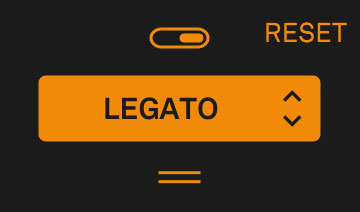
Let’s start with the basics: what is legato? In sampled and software instruments, legato is essentially the transition between two notes. So, when recording a legato for a flute, we record the player slurring from every note to every other note. When you play this legato technique, you get these transitions, greatly increasing the realism. For comparison, try playing a solo line using a sustain part (which lacks these transitions), and then switch to the legato part.
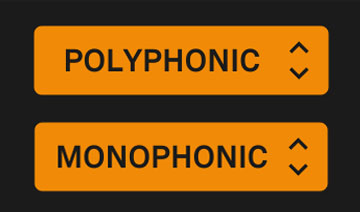
In Soundpaint, you can control how these parts work with the Legato rack module. Below the on/off switch and the part selector/link, the first option you can select is polyphonic vs monophonic. Basically, monophonic means one note, and polyphonic means multiple notes. The rack module defaults to polyphonic, since you can also play just one note at a time with this option, but monophonic can be preferable in some situations. For example, if you’re playing some very fast notes and want to avoid accidentally playing chords, monophonic mode will take care of it.
CHORD TIMER

Next, we have the chord timer, which controls how long you have to play multiple notes before Soundpaint will instead play a transition. So, if you set this to the maximum of 2000 ms, you will have 2 full seconds to add notes after you play the first note; after 2 seconds, you will trigger a transition to the new note(s) instead of adding the note to the chord. The minimum here is 40ms, but you might need a bit longer if you’re playing complicated chords or, like many of us, aren’t virtuoso keyboard players.
MONO THRESHOLD

In monophonic mode, this control becomes mono threshold, allowing you to adjust the sensitivity of what is and is not a single note transition. For instance, if this is set to 250 ms, if you accidentally hit more than one note in that time, only the last note will play. So, if you’re playing fast passages, you should leave this at a low value; if you tend to accidentally play some extra notes, a higher value might be better.
LEGATO TIME

The Legato Time control gives you time between notes to trigger transitions. For older legato styles, we always had to play overlapping notes, but H.A.L gives us more control! Increasing this value will give you time between notes to play, while still triggering the legato transitions. This means that, at a value of 1000ms, you can lift your finger off a key and play a note a full second later, and still get the legato transition. Higher time values here can be especially useful in polyphonic mode, where you might not have enough fingers to actually overlap all the notes!
LEGATO SPEED & VOLUME

Legato Speed and Legato Volume are more self-explanatory. They control the speed and volume of the legato transitions between notes specifically. So, if you need the notes to play faster, increase the speed! If you want to bring out the transition without turning up the volume for the whole part, just turn up the legato volume. For instance, you might really like the sound of a sliding portamento, so you could emphasize that aspect of the sound individually.